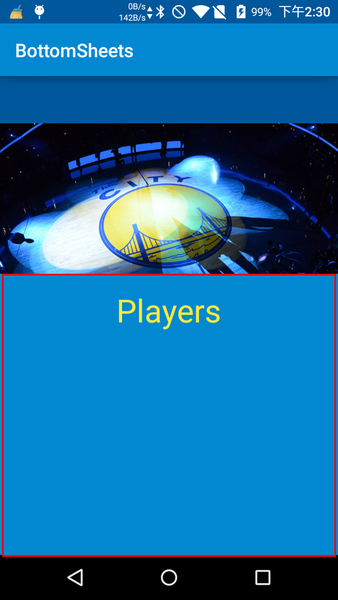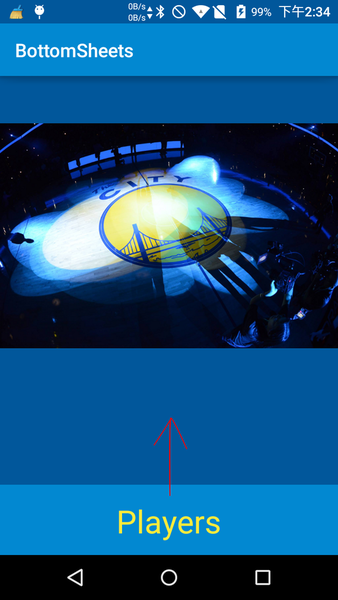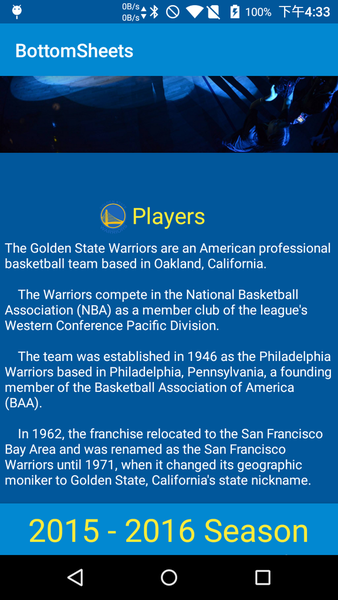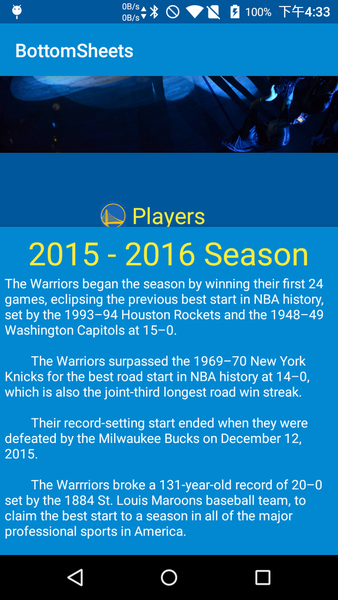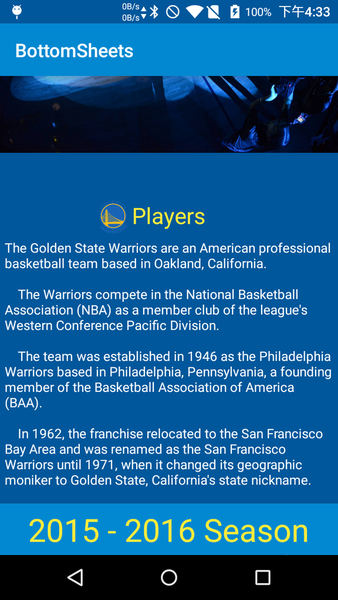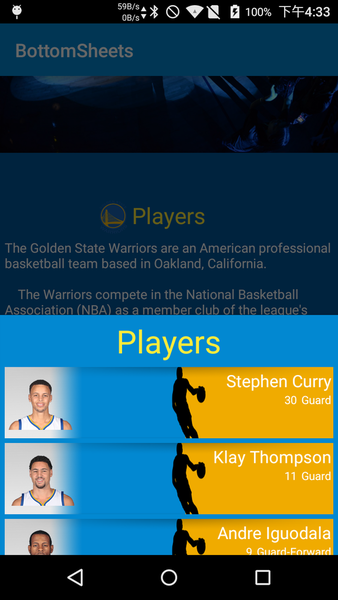Android 5.0 推出了底部選單列 - Bottom Sheets
讓使用者可由屏幕底端滑出選單, 提供選擇或是資訊, 也可設計成跳轉至不同App的選單列.
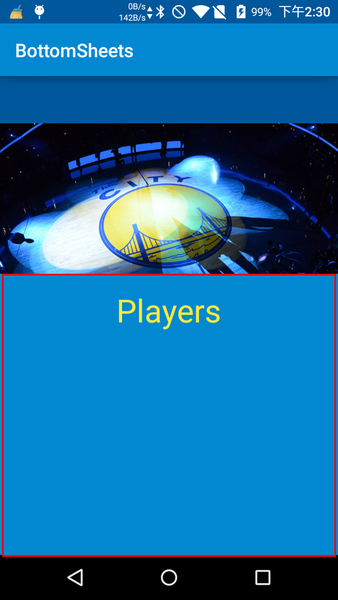
以下為設計步驟.
Step 1: 引用 Design Library
build.gradle1
2
3
4
5
6
| dependencies {
compile fileTree(dir: 'libs', include: ['*.jar'])
testCompile 'junit:junit:4.12'
compile 'com.android.support:appcompat-v7:23.3.0'
compile 'com.android.support:design:23.3.0'
}
|
appcompat-v7 與 design 版本需相同.
若使用appcompat-v7:23.3.0, 而design:23.2.0時, 無法使用.
Step 2: 編輯 Bottom Sheet 內容
在res/layout 新增 xml 檔案 : bottom_sheets_main_layout.xml, 目前先使用 TextView 當作內容
bottom_sheets_main_layout.xml1
2
3
4
5
6
7
8
9
10
11
12
13
14
15
16
17
18
19
20
| <?xml version="1.0" encoding="utf-8"?>
<LinearLayout
xmlns:android="http://schemas.android.com/apk/res/android"
xmlns:app="http://schemas.android.com/apk/res-auto"
android:id="@+id/bottom_sheet"
android:layout_width="match_parent"
android:layout_height="300dp"
android:orientation="vertical"
android:padding="16dp"
android:background="@color/colorPrimary"
app:layout_behavior="@string/bottom_sheet_behavior">
<TextView
android:layout_width="wrap_content"
android:layout_height="wrap_content"
android:layout_gravity="center_horizontal"
android:text="Players"
android:textAppearance="@style/TextAppearance.AppCompat.Display1"
android:textColor="@color/colorAccent"/>
</LinearLayout>
|
Step 3: 設置主畫面
在主畫面中, 使用CoordinatorLayout, 並引用Bottom Sheet內容.
activity_main.xml1
2
3
4
5
6
7
8
9
10
11
12
13
14
15
16
17
| <?xml version="1.0" encoding="utf-8"?>
<android.support.design.widget.CoordinatorLayout
xmlns:android="http://schemas.android.com/apk/res/android"
xmlns:tools="http://schemas.android.com/tools"
android:layout_width="match_parent"
android:layout_height="match_parent"
tools:context=".MainActivity"
android:background="@color/colorPrimaryDark">
<ImageView
android:layout_width="wrap_content"
android:layout_height="wrap_content"
android:src="@drawable/background"/>
<include layout="@layout/bottom_sheets_main_layout" />
</android.support.design.widget.CoordinatorLayout>
|
Step 4: 設置 Bottom Sheet 行為
在MainActivity.java, 使用 BottomSheetBehavior.from 載入BottomSheet內容, 並且設定BottomSheet行為.
STATE_COLLAPSED : 必須搭配 setPeekHeight, 設定縮起後最小高度, 預設最小高度為0
STATE_EXPANDED : 將內容全部展開
STATE_HIDDEN : 全部隱藏
MainActivity.java1
2
3
4
5
6
7
8
9
10
11
12
13
14
15
16
17
18
19
| import android.support.design.widget.BottomSheetBehavior;
import android.support.v7.app.AppCompatActivity;
import android.os.Bundle;
import android.widget.LinearLayout;
public class MainActivity extends AppCompatActivity {
@Override
protected void onCreate(Bundle savedInstanceState) {
super.onCreate(savedInstanceState);
setContentView(R.layout.activity_main);
LinearLayout bottomSheetViewgroup = (LinearLayout) findViewById(R.id.bottom_sheet);
BottomSheetBehavior bottomSheetBehavior = BottomSheetBehavior.from(bottomSheetViewgroup);
bottomSheetBehavior.setState(BottomSheetBehavior.STATE_COLLAPSED);
bottomSheetBehavior.setPeekHeight(150);
}
}
|
執行結果
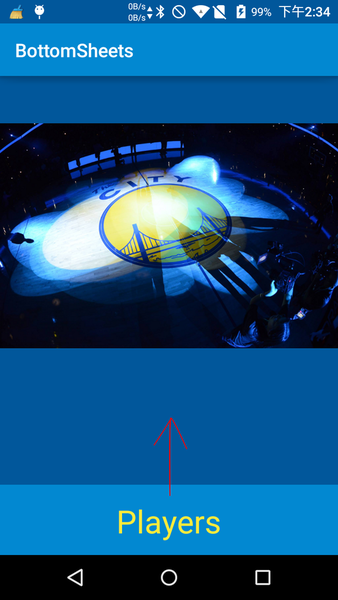
Bottom Sheet 分為兩種設計模式
- Modal Bottom Sheets :
使用時機: 與本頁無關的內容, 或是下一步的連結
使用方式: Dialog 表示 (背景會暗掉)
- Persistent Bottom Sheets
使用時機: 與本頁有關的內容
使用方式: 內文表示 (背景不會暗掉, 亮度與Bottom Sheet一致)
Persistent Bottom Sheets
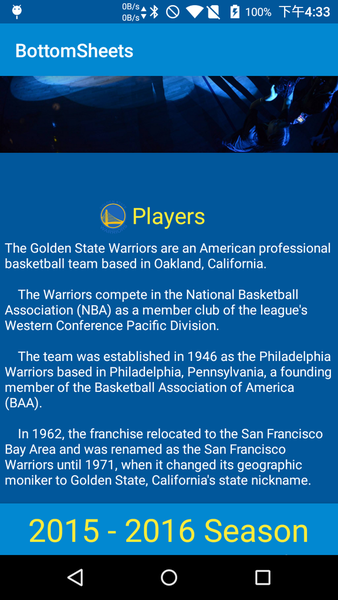
拉動後
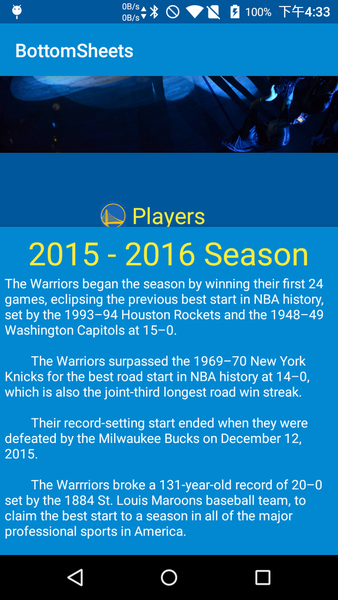
Modal Bottom Sheets
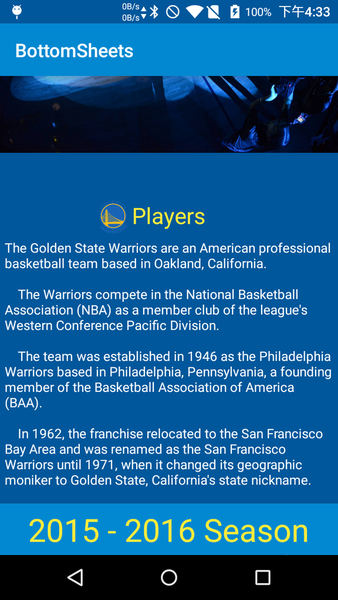
拉動後
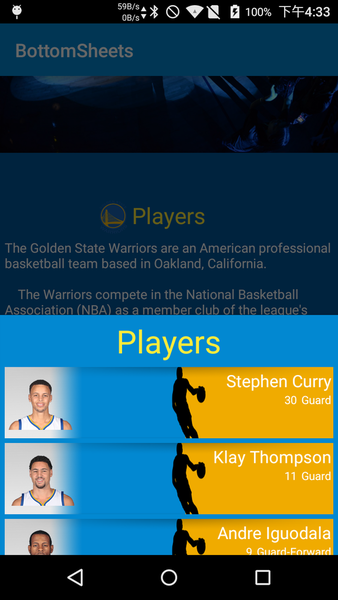
Modal Bottom Sheets 的設計請參考Android Modal Bottom Sheets